Installing
This section covers installation of AppleCommander. As of 1.4.0, this should be a bit simpler as SWT is now packaged for each platform.
Install Java
If you do not already have Java 11 (or later) installed, you will be required to install one.
There are a number of methods to install a Java JVM:
- From the AdoptOpenJDK site.
- On Mac OS X: Using Homebrew and installing via
brew install openjdk@11 - On Ubuntu Linux:
sudo apt install openjdk-11-jdk
These aren't the only options, so do what make sense for you.
If there are other options, feel free to add a ticket or submit a pull request.
Mac note
With the new Macs that have been released, there is a new wrinkle to pay attention to. These new Macs can run the old (Intel) code as well as the new Apple Silicon (ARM/aarch64), which can lead to some confusion. Either will work. But, the JVM and AppleCommander need to match. If you install a x86_64 JVM, be sure to run that version of AppleCommander.
Download AppleCommander
Visit the AppleCommander release page and download the JAR file for your system. It will look something like this:
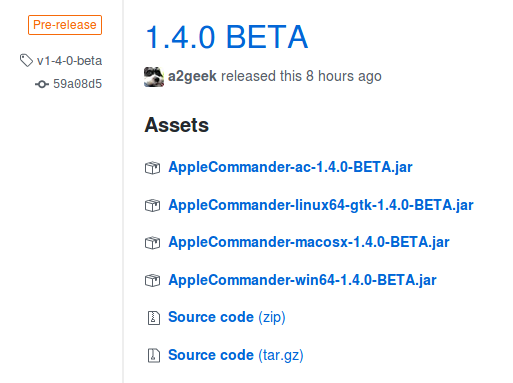
Graphical Interface
The GUI component comes pre-packaged with all needed dependencies. You do not need to find and install the SWT toolkit any more!
- For Windows use the file with
AppleCommander-win32-x86_64-VERSION.jar. - For Macintosh use one of the following:
- Intel Macs:
AppleCommander-macosx-x86_64-VERSION.jar. - M1+ Macs:
AppleCommander-macosx-aarch64-VERSION.jar.
- Intel Macs:
- For Linux use:
- Intel:
AppleCommander-linux-x86_64-VERSION.jar. - ARM 64-bit:
AppleCommander-linux-aarch64-VERSION.jar.
- Intel:
- For 32-bit Raspberry Pi's use:
AppleCommander-linux-arm-VERSION.jar.
Generally, once the JAR is downloaded, just double-click on the file!
For Mac OS X, AppleCommander's windowing library (SWT) requires the -XstartOnFirstThread flag. Starting AppleCommander will need to be from a script something like:
#!/bin/sh
java -XstartOnFirstThread -jar ~/bin/AppleCommander-macosx-ARCH-VERSION.jar
(ARCH is one of x86_64 or aarch64 and VERSION is the current release of AppleCommander.)
For Linux, you may need to set the file to be executable by allowing the JAR file to be executed as a program.
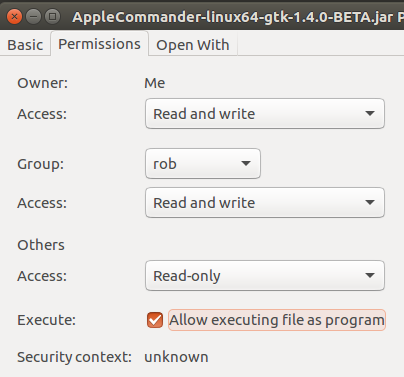
Command-line
The distribution file AppleCommander-ac-VERSION.jar provides a command-line interface to AppleCommander. It is ready to use immediately, but it may be convenient to rename it (e.g. ac.jar) or invoke it from a script, e.g.
GNU bash script for Linux or Mac OS X (ac.sh):
#!/bin/sh
java -jar ~/bin/ac.jar "${@}"
MS DOS batch file (ac.bat):
@echo off
java -jar AppleCommander-ac-1.9.0.jar %*
There is also a Mac OS X Apple II homebrew repository which allows an install of:
$ brew install applecommander
After it installs, applecommander will be a command. Visit the GitHub page for information on how to install the tap.
Alternately, Mac users can choose to install AppleCommander with MacPorts.
Please note: The Mac already has an
accommand. Setting the alias will "hide" that command. Name it whatever makes sense for your environment - there are no dependencies on the name built into the application.
Unix-like environments have the ability to alias a command as well. To create an ac command alias, use something like this:
alias ac='java -jar app/cli-ac/build/libs/AppleCommander-ac-1.9.0.jar'
(Adjust the path as it applies to your configuration - this sample pulls from the build directories.)
Requirements
| AppleCommander Version | Requirements |
|---|---|
| 1.7 or later | Java 11 |
| Up to 1.6 | Java 8 |